Hoje vamos falar sobre a Franzininho Wi-Fi (ESP32-S2) com a IDE do Arduino. Vamos gravar o bootloader correto na placa para que possamos programa-la com o software oficial do Arduino.

Já conhecemos a Franzininho Wi-Fi neste artigo anterior, onde vimos que ela pode ser programada de diversas formas. Quer ler sobre ela em Inglês? clique aqui.
Se você também é um maker ou até mesmo um curioso, além de estudante ou profissional, as chances de conhecer a IDE do Arduino são muito grandes.
Ela tem muitos códigos prontos e também é fácil achar muita coisa na internet (aqui mesmo no blog tem muita coisa).
Para iniciar, vamos gravar o bootloader para Arduino dentro da Franzininho Wi-Fi. Abra esta página e siga o procedimento. Agora abra a IDE do Arduino e cole o código abaixo. Ele é inspirado no “blinkWithoutDelay” que vem junto á IDE.
/*
Blink without Delay
Turns on and off a light emitting diode (LED) connected to a digital pin,
without using the delay() function. This means that other code can run at the
same time without being interrupted by the LED code.
The circuit:
- Use the onboard LED.
- Note: Most Arduinos have an on-board LED you can control. On the UNO, MEGA
and ZERO it is attached to digital pin 13, on MKR1000 on pin 6. LED_BUILTIN
is set to the correct LED pin independent of which board is used.
If you want to know what pin the on-board LED is connected to on your
Arduino model, check the Technical Specs of your board at:
https://www.arduino.cc/en/Main/Products
created 2005
by David A. Mellis
modified 8 Feb 2010
by Paul Stoffregen
modified 11 Nov 2013
by Scott Fitzgerald
modified 9 Jan 2017
by Arturo Guadalupi
This example code is in the public domain.
https://www.arduino.cc/en/Tutorial/BuiltInExamples/BlinkWithoutDelay
*/
// constants won't change. Used here to set a pin number:
const int ledPin1 = 21; // the number of the LED pin
const int ledPin2 = 33; // the number of the LED pin
// Variables will change:
int ledState = LOW; // ledState used to set the LED
// Generally, you should use "unsigned long" for variables that hold time
// The value will quickly become too large for an int to store
unsigned long previousMillis = 0; // will store last time LED was updated
// constants won't change:
const long interval = 200; // interval at which to blink (milliseconds)
void setup() {
// set the digital pin as output:
pinMode(ledPin1, OUTPUT);
pinMode(ledPin2, OUTPUT);
}
void loop() {
// here is where you'd put code that needs to be running all the time.
// check to see if it's time to blink the LED; that is, if the difference
// between the current time and last time you blinked the LED is bigger than
// the interval at which you want to blink the LED.
unsigned long currentMillis = millis();
if (currentMillis - previousMillis >= interval) {
// save the last time you blinked the LED
previousMillis = currentMillis;
// if the LED is off turn it on and vice-versa:
if (ledState == LOW) {
ledState = HIGH;
} else {
ledState = LOW;
}
// set the LED with the ledState of the variable:
digitalWrite(ledPin1, ledState);
digitalWrite(ledPin2, !ledState);
}
}Clique em “upload” e observe a Franzininho. O que este código faz é piscar os LEDs da placa alternadamente, primeiro o pino 21 depois o pino 33.
Exemplo com utilização da funcionalidade Wi-Fi.
Utilizaremos inicialmente o exemplo presente neste blog (em Inglês); você precisa apenas alterar o SSID e a senha para aqueles da sua rede local.
/*********
Rui Santos
Complete project details at https://randomnerdtutorials.com
*********/
// Load Wi-Fi library
#include <WiFi.h>
// Replace with your network credentials
const char* ssid = "seussid";
const char* password = "suasenha";
// Set web server port number to 80
WiFiServer server(80);
// Variable to store the HTTP request
String header;
// Auxiliar variables to store the current output state
String output33State = "off";
String output21State = "off";
// Assign output variables to GPIO pins
const int output33 = 26;
const int output21 = 27;
// Current time
unsigned long currentTime = millis();
// Previous time
unsigned long previousTime = 0;
// Define timeout time in milliseconds (example: 2000ms = 2s)
const long timeoutTime = 2000;
void setup() {
Serial.begin(115200);
// Initialize the output variables as outputs
pinMode(output33, OUTPUT);
pinMode(output21, OUTPUT);
// Set outputs to LOW
digitalWrite(output33, LOW);
digitalWrite(output21, LOW);
// Connect to Wi-Fi network with SSID and password
Serial.print("Connecting to ");
Serial.println(ssid);
WiFi.begin(ssid, password);
while (WiFi.status() != WL_CONNECTED) {
delay(500);
Serial.print(".");
}
// Print local IP address and start web server
Serial.println("");
Serial.println("WiFi connected.");
Serial.println("IP address: ");
Serial.println(WiFi.localIP());
server.begin();
}
void loop(){
WiFiClient client = server.available(); // Listen for incoming clients
if (client) { // If a new client connects,
currentTime = millis();
previousTime = currentTime;
Serial.println("New Client."); // print a message out in the serial port
String currentLine = ""; // make a String to hold incoming data from the client
while (client.connected() && currentTime - previousTime <= timeoutTime) { // loop while the client's connected
currentTime = millis();
if (client.available()) { // if there's bytes to read from the client,
char c = client.read(); // read a byte, then
Serial.write(c); // print it out the serial monitor
header += c;
if (c == '\n') { // if the byte is a newline character
// if the current line is blank, you got two newline characters in a row.
// that's the end of the client HTTP request, so send a response:
if (currentLine.length() == 0) {
// HTTP headers always start with a response code (e.g. HTTP/1.1 200 OK)
// and a content-type so the client knows what's coming, then a blank line:
client.println("HTTP/1.1 200 OK");
client.println("Content-type:text/html");
client.println("Connection: close");
client.println();
// turns the GPIOs on and off
if (header.indexOf("GET /33/on") >= 0) {
Serial.println("GPIO 33 on");
output33State = "on";
digitalWrite(output26, HIGH);
} else if (header.indexOf("GET /33/off") >= 0) {
Serial.println("GPIO 33 off");
output33State = "off";
digitalWrite(output33, LOW);
} else if (header.indexOf("GET /21/on") >= 0) {
Serial.println("GPIO 21 on");
output21State = "on";
digitalWrite(output21, HIGH);
} else if (header.indexOf("GET /21/off") >= 0) {
Serial.println("GPIO 21 off");
output21State = "off";
digitalWrite(output21, LOW);
}
// Display the HTML web page
client.println("<!DOCTYPE html><html>");
client.println("<head><meta name=\"viewport\" content=\"width=device-width, initial-scale=1\">");
client.println("<link rel=\"icon\" href=\"data:,\">");
// CSS to style the on/off buttons
// Feel free to change the background-color and font-size attributes to fit your preferences
client.println("<style>html { font-family: Helvetica; display: inline-block; margin: 0px auto; text-align: center;}");
client.println(".button { background-color: #4CAF50; border: none; color: white; padding: 16px 40px;");
client.println("text-decoration: none; font-size: 30px; margin: 2px; cursor: pointer;}");
client.println(".button2 {background-color: #555555;}</style></head>");
// Web Page Heading
client.println("<body><h1>ESP32 Web Server</h1>");
// Display current state, and ON/OFF buttons for GPIO 33
client.println("<p>GPIO 33 - State " + output33State + "</p>");
// If the output33State is off, it displays the ON button
if (output33State=="off") {
client.println("<p><a href=\"/33/on\"><button class=\"button\">ON</button></a></p>");
} else {
client.println("<p><a href=\"/33/off\"><button class=\"button button2\">OFF</button></a></p>");
}
// Display current state, and ON/OFF buttons for GPIO 21
client.println("<p>GPIO 21 - State " + output21State + "</p>");
// If the output21State is off, it displays the ON button
if (output21State=="off") {
client.println("<p><a href=\"/21/on\"><button class=\"button\">ON</button></a></p>");
} else {
client.println("<p><a href=\"/21/off\"><button class=\"button button2\">OFF</button></a></p>");
}
client.println("</body></html>");
// The HTTP response ends with another blank line
client.println();
// Break out of the while loop
break;
} else { // if you got a newline, then clear currentLine
currentLine = "";
}
} else if (c != '\r') { // if you got anything else but a carriage return character,
currentLine += c; // add it to the end of the currentLine
}
}
}
// Clear the header variable
header = "";
// Close the connection
client.stop();
Serial.println("Client disconnected.");
Serial.println("");
}
}Altere os valores de “seussid” e “suasenha”. Ao colocar este sketch na Franzininho Wi-Fi eu começei a ter um problema, a porta COM sumia do computador.
Procurei um pouco na internet e achei esta thread de fórum, que sugeriu um sketch para escanear redes Wi-Fi. Joguei o código do scanner para a Franzininho Wi-Fi e funcinou, ele escaneia as redes que estão por perto. Então o problema só pode ser no código exposto acima.
Encontrei o código abaixo no site da Usinainfo, e desta vez funcionou. Lembre-se de alterar “seussid” e “suasenha”.
#include <WiFi.h>
const char* ssid = "seussid";
const char* password = "suasenha";
int LED = 33;
WiFiServer server(80);
void setup() {
Serial.begin(115200);
pinMode(LED, OUTPUT);
Serial.println();
Serial.print("Conectando-se a ");
Serial.println(ssid);
WiFi.begin(ssid, password);
while (WiFi.status() != WL_CONNECTED) {
delay(500);
Serial.print(".");
}
Serial.println("");
Serial.println("WiFi conectada.");
Serial.println("Endereço de IP: ");
Serial.println(WiFi.localIP());
server.begin();
}
void loop() {
WiFiClient client = server.available();
if (client) {
Serial.println("New Client.");
String currentLine = "";
while (client.connected()) {
if (client.available()) {
char c = client.read();
Serial.write(c);
if (c == '\n') {
if (currentLine.length() == 0) {
client.println("HTTP/1.1 200 OK");
client.println("Content-type:text/html");
client.println();
client.print("Click <a href=\"/H\">here</a> to turn the LED on pin 33 on.<br>");
client.print("Click <a href=\"/L\">here</a> to turn the LED on pin 33 off.<br>");
client.println();
break;
} else {
currentLine = "";
}
} else if (c != '\r') {
currentLine += c;
}
if (currentLine.endsWith("GET /H")) {
digitalWrite(LED, HIGH);
}
if (currentLine.endsWith("GET /L")) {
digitalWrite(LED, LOW);
}
}
}
client.stop();
Serial.println("Client Disconnected.");
}
}Ao carregar o sketch na Franzininho Wi-Fi e abrir o monitor serial da IDE do Arduino, um endereço de IP é mostado. Digite este endereço de IP em um navegador (poder ser no celular, desde que esteja no mesmo Wi-Fi da placa).
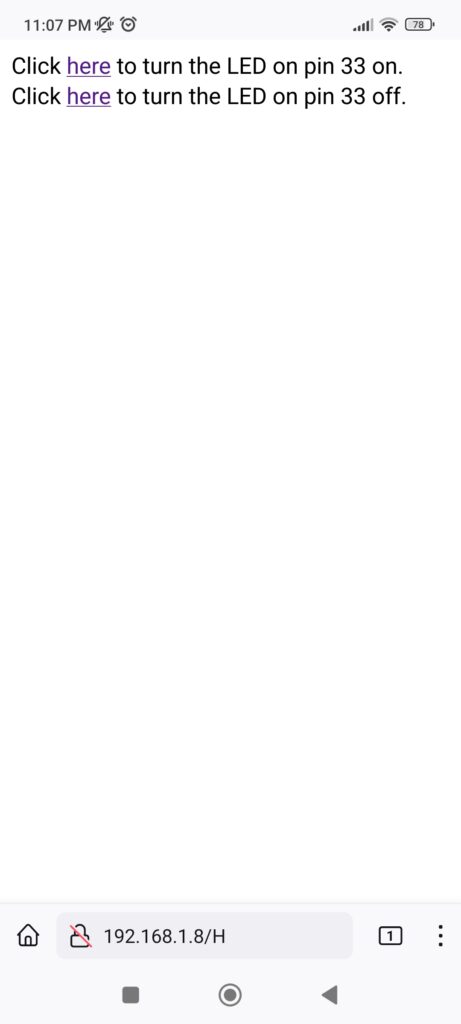
Na página que se abrir, clique nos botões para ligar e desligar o LED do pino 33 da Franzininho Wi-Fi. Observe a placa e divirta-se.
Conclusão: existe uma variedade de códigos prontos na internet para fazer qualquer coisa relacionado à Wi-Fi. Observa-se que placa Franzininho Wi-Fi é uma ótima ferramenta de aprendizado, sugiro você brincar bastante com seus periféricos.



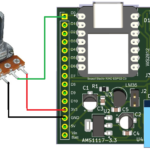

Deixe um comentário