Vamos falar sobre o display LCD redondo GC9A01A 240×240, uma pequena adição bacana para a caixa de ferramentas de qualquer amador. Estamos falando de um display LCD TFT RGB de 240×240 pixels em um formato redondo. Ele se comunica com um microcontrolador via SPI e pode fazer 262k cores em modo completo; 8 cores em modo ocioso.
As conexões (hardware) são bem diretas, quatro pinos de dados mais 3V3 e GND. Quatro resistores são necessários em série com os pinos de dados porque o display é 3V3 e o Arduino funciona a 5V. Usei resistores de 680 Ohm.

| Display GC9A01A | Pinos do Arduino UNO |
| RST | Não conectado |
| CS | 10 |
| DC | 9 |
| SDA | 11 |
| SCL | 13 |
| GND | GND |
| VCC | 3V3 |
Comecei com uma demonstração deste post do blog. O código e a imagem estão abaixo, é um medidor/medidor de voltagem. Coisa bem complexa, o código não é meu.
#include "SPI.h"
#include "Adafruit_GC9A01A.h"
#define TFT_DC 9
#define TFT_CS 10
Adafruit_GC9A01A tft (TFT_CS, TFT_DC);
#define BLACK 0x0000 // some extra colors
#define BLUE 0x001F
#define RED 0xF800
#define GREEN 0x07E0
#define CYAN 0x07FF
#define MAGENTA 0xF81F
#define YELLOW 0xFFE0
#define WHITE 0xFFFF
#define ORANGE 0xFBE0
#define GREY 0x84B5
#define BORDEAUX 0xA000
#define AFRICA 0xAB21 // current dial color
#define DEG2RAD 0.0174532925
int multiplier;
int frametime = 1000;
int x_pos;
int y_pos;
int center_x = 120; // center x of dial on 240*240 TFT display
int center_y = 120; // center y of dial on 240*240 TFT display
float pivot_x, pivot_y,pivot_x_old, pivot_y_old;
float p1_x,p1_y,p2_x,p2_y,p3_x, p3_y, p4_x, p4_y, p5_x, p5_y;
float p1_x_old,p1_y_old, p2_x_old, p2_y_old, p3_x_old, p3_y_old;
float p4_x_old, p4_y_old, p5_x_old, p5_y_old;
float angleOffset = 3.14;
float arc_x;
float arc_y;
int radius = 120; // center y of circular scale
float angle_circle = 0;
float needleAngle = 0;
int iteration = 0;
int j;
float volt = 220;
int needle_multiplier = 1;
float needle_setter;
// voltage rolling averaging stuff
const byte nvalues = 10; // rolling average window size
static byte current = 0; // index for current value
static byte cvalues = 0; // count of values read (<= nvalues)
static float sum = 0; // rolling sum
static float values[nvalues];
float averagedVoltage = 235; // to start with
void setup() {
randomSeed (analogRead(0));
tft.begin();
Serial.begin (9600);
Serial.println ("");
Serial.println ("");
tft.setRotation (0);
tft.fillScreen (BLACK);
tft.drawCircle (center_x, center_y,120, BLACK);
pivot_x = center_x;
pivot_y = center_y+50;
p1_x_old = center_x; p1_y_old = center_y+50;
p2_x_old = center_x; p2_y_old = center_y+50;
p3_x_old = center_x; p3_y_old = center_y+50;
p4_x_old = center_x; p4_y_old = center_y+50;
p5_x_old = center_x; p5_y_old = center_y+50;
volt = 240; // initial value setting the needle
create_dial ();
needle_setter = volt;
needleAngle = (((needle_setter)*DEG2RAD*1.8)-3.14);
needle();
draw_pivot ();
}
void loop (){
iteration++;
Serial.println ();
Serial.print ("iteration ");
Serial.println (iteration);
volt = random (230,250); // voltage simulator
Serial.print ("simulated volt out of ZMPT101B: ");
Serial.println (volt);
averagedVoltage = movingAverage(volt);
Serial.print ("averaged volt = ");
Serial.println (averagedVoltage);
Serial.println ();
Serial.println ();
displayNumerical ();
needle_setter = averagedVoltage;
needle();
draw_pivot ();
delay (frametime);
}
void needle (){ // dynamic needle management
tft.drawLine (pivot_x, pivot_y, p1_x_old, p1_y_old, AFRICA); // remove old needle
tft.fillTriangle (p1_x_old, p1_y_old, p2_x_old, p2_y_old, p3_x_old, p3_y_old, AFRICA); // remove old arrow head
tft.fillTriangle (pivot_x, pivot_y, p4_x_old, p4_y_old, p5_x_old, p5_y_old, AFRICA); // remove old arrow head
needleAngle = (((needle_setter)*0.01745331*1.8)-3.14);
p1_x = (pivot_x + ((radius)*cos(needleAngle))); // needle tip
p1_y = (pivot_y + ((radius)*sin(needleAngle)));
p2_x = (pivot_x + ((radius-15)*cos(needleAngle-0.05))); // needle triange left
p2_y = (pivot_y + ((radius-15)*sin(needleAngle-0.05)));
p3_x = (pivot_x + ((radius-15)*cos(needleAngle+0.05))); // needle triange right
p3_y = (pivot_y + ((radius-15)*sin(needleAngle+0.05)));
p4_x = (pivot_x + ((radius-90)*cos(angleOffset+(needleAngle-0.2)))); // needle triange left
p4_y = (pivot_y + ((radius-90)*sin(angleOffset+(needleAngle-0.2))));
p5_x = (pivot_x + ((radius-90)*cos(angleOffset+(needleAngle+0.2)))); // needle triange right
p5_y = (pivot_y + ((radius-90)*sin(angleOffset+(needleAngle+0.2))));
p1_x_old = p1_x; p1_y_old = p1_y; // remember previous needle position
p2_x_old = p2_x; p2_y_old = p2_y;
p3_x_old = p3_x; p3_y_old = p3_y;
p4_x_old = p4_x; p4_y_old = p4_y; // remember previous needle counterweight position
p5_x_old = p5_x; p5_y_old = p5_y;
tft.drawLine (pivot_x, pivot_y, p1_x, p1_y, BLACK); // create needle
tft.fillTriangle (p1_x, p1_y, p2_x, p2_y, p3_x, p3_y, BLACK); // create needle tip pointer
tft.drawLine (center_x-80, center_y+70, center_x+80,center_y+70, WHITE); // repair floor
tft.fillTriangle (pivot_x, pivot_y, p4_x, p4_y, p5_x, p5_y, BLACK); // create needle counterweight
}
void create_dial (){
tft.fillCircle (center_x, center_y,120, AFRICA); // general dial field
tft.drawCircle (center_x, center_y,118,GREY);
tft.drawCircle (center_x, center_y,117,BLACK);
tft.drawCircle (center_x, center_y,116,BLACK);
tft.drawCircle (center_x, center_y,115,GREY);
for (j= 30; j<75 ; j+=5)
{
needleAngle = ((j*DEG2RAD*1.8)-3.14);
arc_x = (pivot_x + ((radius+15)*cos(needleAngle))); // needle tip
arc_y = (pivot_y + ((radius+15)*sin(needleAngle)));
tft.drawPixel (arc_x,arc_y,BLACK);
tft.fillCircle (arc_x,arc_y,2, BLACK);
}
tft.setTextColor (BLACK,AFRICA);
tft.setTextSize (2);
tft.setCursor (center_x+15, center_y+40);
tft.print ("V - AC");
tft.drawLine (center_x-80, center_y+70, center_x+80,center_y+70, WHITE); // create floor
}
void draw_pivot (){
tft.fillCircle (pivot_x, pivot_y,8,RED);
tft.drawCircle (pivot_x, pivot_y,8,BLACK);
tft.drawCircle (pivot_x, pivot_y,3,BLACK);
}
void displayNumerical (){
tft.fillRect (center_x-82, center_y+40, 62,16,AFRICA);
tft.setTextColor (BLACK);
tft.setTextSize (2);
tft.setCursor (center_x-80, center_y+40);
tft.print (averagedVoltage,1);
}
float movingAverage(float value) {
sum += value;
if (cvalues == nvalues) // if the window is full, adjust the sum by deleting the oldest value
sum -= values[current];
values[current] = value; // replace the oldest with the latest
if (++current >= nvalues)
current = 0;
if (cvalues < nvalues)
cvalues += 1;
return sum/cvalues;
}
Há mais informações sobre o display, a ficha técnica do GC9A01A está aqui.
A biblioteca da Adafruit
Eu também executei a demonstração do Adafruit aqui (Github). Para isso, você precisa primeiro instalar a biblioteca oficial no Arduino IDE. Vá em “Sketch > Add library > Library manager” e digite “GC9A01A”, selecione e instale o Adafruit. A imagem abaixo é de uma das telas da biblioteca Adafruit.
O código pode ser acessado no Arduino IDE em “File > Examples > Adafruit GC9A01A > graphicstest”. Lembre-se de que você precisa instalar a biblioteca como visto acima.

Então eu fiz um código simples para mostrar a URL do blog, como visto abaixo. Ele é baseado (e usa) na biblioteca Adafruit.
#include "SPI.h"
#include "Adafruit_GFX.h"
#include "Adafruit_GC9A01A.h"
#define TFT_DC 9
#define TFT_CS 10
Adafruit_GC9A01A tft(TFT_CS, TFT_DC);
void setup() {
// put your setup code here, to run once:
tft.begin();
tft.fillScreen(GC9A01A_BLUE);
yield();
tft.setCursor(30, 100);
tft.setTextColor(GC9A01A_GREEN);
tft.setTextSize(3);
tft.println("FritzenLab");
tft.setCursor(90, 120);
tft.println(".net");
}
void loop() {
// put your main code here, to run repeatedly:
}O resultado é bem legal:

Também melhorei um pouco animando o texto, como pode ser visto no vídeo abaixo:
#include "SPI.h"
#include "Adafruit_GFX.h"
#include "Adafruit_GC9A01A.h"
#define TFT_DC 9
#define TFT_CS 10
Adafruit_GC9A01A tft(TFT_CS, TFT_DC);
void setup() {
// put your setup code here, to run once:
tft.begin();
tft.fillScreen(GC9A01A_BLUE);
yield();
}
void loop() {
// put your main code here, to run repeatedly:
for(int i=0; i < tft.height(); i=i+10){
tft.setCursor(30, i);
tft.setTextColor(GC9A01A_GREEN);
tft.setTextSize(3);
tft.println("FritzenLab");
tft.setCursor(90, i+20);
tft.println(".net");
//delay(10);
tft.fillScreen(GC9A01A_BLUE);
}
Pra finalizar
Apesar de não ser o display mais rápido de todos os tempos, ele pode fazer um pouco de animação. Vimos isso no exemplo do Gauge/meter e também na demonstração do Adafruit. Olhar para ele é legal, diferente de tantos displays que já vi por aí. Definitivamente farei um projeto com ele no futuro.
Quer saber mais sobre displays? Acabei de escrever recentemente sobre o OLED i2c de 0,96″ aqui. Além disso, se você quiser comprar seu próprio display para teste, compre o GC9A01A no meu link de afiliado Banggood.
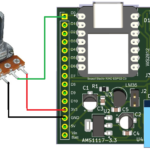




Deixe um comentário